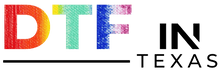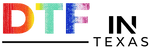Step-by-step guide to create a Gang Sheet on Illustrator 2024
1. Make sure you have Illustrator installed on your PC or phone.
2. Open Adobe Illustrator on your device
3. The Adobe Illustrator will be launched on your device.
4. On the Adobe Illustrator Settings, click on "Create a New Document"
5. After the application opens, click on the "New File" tab.
6. Since Direct To Film is based on inches set the size in inches, with a maximum width of 22 inches.
7. Adjust the length of your gang sheet according to the number of files you'll be uploading.
8. Set the workspace orientation to vertical due to gang sheet is 22 inches wide.
9. Make sure you choose "CMYK Color" for the Color Mode. Because, DTF printer mind is based on CMYK mode.
10. Set Raster effects to (High 300 ppi). That will make your design to be in high resolution
11. And then, click on "Create".
12. To open the ruler, go to the "View" menu and select "Rulers" and "Show Rulers".
13. Select the images you want to upload to your workspace by going to File > Open or using the Ctrl+O shortcut.
14. There are multiple way to place an image on the gang sheet such as; drag the image onto your workspace or paste it using the Ctrl+C and Ctrl+V shortcuts.
15. Make sure the image is in high resolution hence, you can zoom in to check the quality of the image.
16. Adjust the width and height of the image using the "W" and "H" options on the right side of the Adobe Illustrator. If you lock the lock button, you'll activate the automatic scaling option.
17. Adjust the dimensions of your images based on your t-shirt sizes. You can check some details regarding sizes on our website www.dtfintexas.com as well.
Sizes vary by garment type:
Pocket: 4"
Baby Onesie: 5"6
Toddler: 6"
Youth: 8"
Adult XS, S, M, L, XL: 11"
Adult 2XL, 3XL: 11.5"
Adult 4XL: 12"
18. You can fit as many images as you want, but ensure there is enough space between them to prevent overlaps during printing and pressing.
19. Pay attention to margin spaces to prevent prints from being too close to the edges during printing and pressing.
20. If you want to create multiple copies of the same image in a group page, select the photo, hold down the Alt key, and drag.
21. Once you're satisfied with the layout, save the file. Go to File > Export > Export As to save the file to your computer.
Order:
For correct and high-quality prints, contact DTF in Texas www.dtfintexas.com with your high-resolution image files.
For further information or inquiries, you can contact DTF in Texas at:
- Address: 7214 Waterbury Drive, Rowlett, Texas 75089, United States
- Email: dtfintexas@gmail.com
- Phone: 469-863-3850
- Website: https://dtfintexas.com/